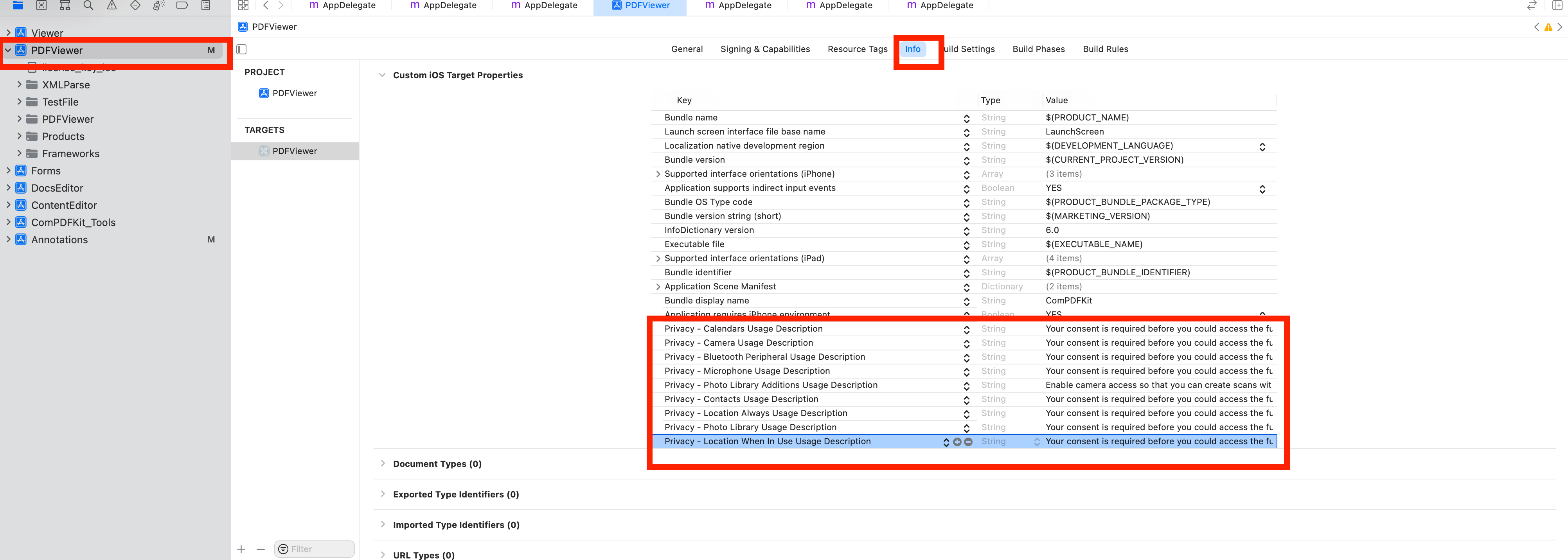|
|
8 months ago | |
|---|---|---|
| android | 8 months ago | |
| example | 8 months ago | |
| ios | 9 months ago | |
| lib | 8 months ago | |
| screenshots | 1 year ago | |
| .gitignore | 1 year ago | |
| .metadata | 1 year ago | |
| CHANGELOG.md | 9 months ago | |
| CONFIGURATION.md | 9 months ago | |
| LICENSE | 1 year ago | |
| README.md | 9 months ago | |
| analysis_options.yaml | 1 year ago | |
| pubspec.lock | 8 months ago | |
| pubspec.yaml | 9 months ago |
README.md
ComPDFKit Flutter PDF Library
Overview
ComPDFKit PDF SDK is a robust PDF library, which offers comprehensive functions for quickly viewing, annotating, editing, and signing PDFs. It is feature-rich and battle-tested, making PDF files process and manipulation easier and faster.
ComPDFKit for Flutter allows you to quickly add PDF functions to any Flutter application, elevating your Android and iOS apps to ensure seamless and efficient development. It is available at pub.dev and GitHub.
Related
- ComPDFKit PDF Library for iOS
- ComPDFKit PDF Library for Android
- ComPDFKit PDF SDK - React Native Library
- What Is Flutter and What Can It Do
- How to Build a Flutter PDF Viewer?
- How to Use ComPDFKit Flutter SDK to Build a New Application
- ComPDFKit API allows you to get 1000 files processing monthly now! Just sign up for a free trial and enjoy comprehensive PDF functions.
Key Features
- Viewer component offers Standard page display modes, Navigation, Text search & selection, Zoom in and out & Fit-page, Text reflow, and more.
- Annotations component offers Note, Link, Free Text, Line, Square, Circle, Highlight, Underline, Squiggly, Strikeout, Stamp, Ink, Sound, and more.
- Forms component offers Push Button, Check Box, Radio Button, Text Field, Combo Box, List Box, Signature, and more.
- Document Editor component offers Split, Extract, Merge, Delete, Insert, Crop, Move, Rotate, Replace, and Exchange pages, etc.
- Content Editor component offers Copy, Resize, Change Colors, Text Alignment, Find and Replace, etc.
- Security component offers Encrypt and Decrypt PDFs, Watermark, etc.
If you want to know all the features that ComPDFKit SDK can offer, please see our Feature List.
Get Started
It's easy to embed ComPDFKit Flutter SDK into Flutter applications with a few lines of code. The following sections describe the optimal systems and environments to support, as well as quick integration steps. Let's take a few minutes to get started.
Requirements
Android
Please install the following required packages:
- The latest stable version of Flutter
- The latest stable version of Android Studio
- The Android NDK
- An Android Virtual Device
Operating Environment Requirements:
- A minSdkVersion of
21or higher. - A
compileSdkVersionof30or higher. - A
targetSdkVersionof30or higher. - Android ABI(s): x86, x86_64, armeabi-v7a, arm64-v8a.
iOS
Please install the following required packages:
- The latest stable version of Flutter
- The latest stable version of Xcode
- The latest stable version of CocoaPods. Follow the CocoaPods installation guide to install it.
Operating Environment Requirements:
- The iOS 11.0 or higher.
- The Xcode 12.0 or newer for Objective-C or Swift.
Integrate into a New Flutter APP
Android
- Create a Flutter project called
examplewith theflutterCLI:
flutter create --org com.compdfkit.flutter example
- In the terminal app, change the location of the current working directory to your project:
cd example
- open
example/android/app/src/main/AndroidManifest.xml, addInternet PermissionandStorage Permission:
<manifest xmlns:android="http://schemas.android.com/apk/res/android"
package="com.compdfkit.flutter.example">
+ <uses-permission android:name="android.permission.INTERNET"/>
<!-- Required to read and write documents from device storage -->
+ <uses-permission android:name="android.permission.READ_EXTERNAL_STORAGE"/>
+ <uses-permission android:name="android.permission.WRITE_EXTERNAL_STORAGE"/>
<!-- Optional settings -->
+ <uses-permission android:name="android.permission.MANAGE_EXTERNAL_STORAGE"/>
<application
+ android:requestLegacyExternalStorage="true">
</application>
</manifest>
- Open the app's Gradle build file,
android/app/build.gradle:
open android/app/build.gradle
- Modify the minimum SDK version, All this is done inside the
androidsection:
android {
defaultConfig {
- minSdkVersion flutter.minSdkVersion
+ minSdkVersion 21
...
}
}
- Open the project’s main activity class,
android/app/src/main/java/com/example/compdfkit/flutter/example/MainActivity.java, Change the baseActivityto extendFlutterFragmentActivity:
- import io.flutter.embedding.android.FlutterActivity;
+ import io.flutter.embedding.android.FlutterFragmentActivity;
- public class MainActivity extends FlutterActivity {
+ public class MainActivity extends FlutterFragmentActivity {
}
Alternatively you can update the AndroidManifest.xml file to use FlutterFragmentActivity as the launcher activity:
<activity
- android:name=".MainActivity"
+ android:name="io.flutter.embedding.android.FlutterFragmentActivity"
android:exported="true"
android:hardwareAccelerated="true"
android:launchMode="singleTop"
android:theme="@style/LaunchTheme"
android:windowSoftInputMode="adjustPan">
Note:
FlutterFragmentActivityis not an official part of the Flutter SDK. If you need to useCPDFReaderWidgetin ComPDFKit for Flutter, you need to use this part of the code. You can skip this step if you don't need to use.
- Add the ComPDFKit dependency in
pubspec.yaml
dependencies:
flutter:
sdk: flutter
+ compdfkit_flutter: ^2.0.2
- From the terminal app, run the following command to get all the packages:
flutter pub get
- Open
lib/main.dartand replace the entire content with the following code. And fill in the license provided to you in theComPDFKit.initmethod, this simple example will load a PDF document from the local device file system.
import 'dart:io';
import 'package:compdfkit_flutter/compdfkit.dart';
import 'package:compdfkit_flutter/cpdf_configuration.dart';
import 'package:flutter/material.dart';
const String _documentPath = 'pdfs/PDF_Document.pdf';
void main() {
runApp(const MyApp());
}
class MyApp extends StatefulWidget {
const MyApp({super.key});
@override
State<MyApp> createState() => _MyAppState();
}
class _MyAppState extends State<MyApp> {
@override
void initState() {
super.initState();
_init();
}
void _init() async {
/// Please replace it with your ComPDFKit license
ComPDFKit.initialize(androidOnlineLicense : 'your compdfkit key', iosOnlineLicense : 'your compdfkit key');
/// If you are using an offline certified license, please use init() method
/// ComPDFKit.init('your compdfkit key')
}
@override
Widget build(BuildContext context) {
return MaterialApp(
home: Scaffold(
body: SafeArea(
child: Center(
child: ElevatedButton(
onPressed: () async {
showDocument(context);
},
child: const Text(
'Open Document',
style: TextStyle(color: Colors.white),
)),
))),
);
}
void showDocument(BuildContext context) async {
final bytes = await DefaultAssetBundle.of(context).load(_documentPath);
final list = bytes.buffer.asUint8List();
final tempDir = await ComPDFKit.getTemporaryDirectory();
var pdfsDir = Directory('${tempDir.path}/pdfs');
pdfsDir.createSync(recursive: true);
final tempDocumentPath = '${tempDir.path}/$_documentPath';
final file = File(tempDocumentPath);
if (!file.existsSync()) {
file.create(recursive: true);
file.writeAsBytesSync(list);
}
var configuration = CPDFConfiguration();
// How to disable functionality:
// setting the default display mode when opening
// configuration.modeConfig = const ModeConfig(initialViewMode: CPreviewMode.annotations);
// top toolbar configuration:
// android:
// configuration.toolbarConfig = const ToolbarConfig(androidAvailableActions: [
// ToolbarAction.thumbnail, ToolbarAction.bota,
// ToolbarAction.search, ToolbarAction.menu
// ],
// availableMenus: [
// ToolbarMenuAction.viewSettings, ToolbarMenuAction.documentInfo, ToolbarMenuAction.security,
// ]);
// iOS:
// configuration.toolbarConfig = const ToolbarConfig(
// // ios top toolbar left buttons
// iosLeftBarAvailableActions: [
// ToolbarAction.back, ToolbarAction.thumbnail
// ],
// // ios top toolbar right buttons
// iosRightBarAvailableActions: [
// ToolbarAction.bota, ToolbarAction.search, ToolbarAction.menu
// ],
// availableMenus: [
// ToolbarMenuAction.viewSettings, ToolbarMenuAction.documentInfo, ToolbarMenuAction.security,
// ]);
// readerview configuration
// configuration.readerViewConfig = const ReaderViewConfig(linkHighlight: true, formFieldHighlight: true);
ComPDFKit.openDocument(tempDocumentPath,
password: '', configuration: configuration);
}
}
- Add the PDF documents you want to display in the project
- create a
pdfdirectory
mkdir pdfs
- Copy your example document into the newly created
pdfsdirectory and name itPDF_Document.pdf
- Specify the
assetsdirectory inpubspec.yaml
flutter:
+ assets:
+ - pdfs/
- Start your Android emulator, or connect a device.
- Run the app with:
flutter run
iOS
- Create a Flutter project called
examplewith theflutterCLI:
flutter create --org com.compdfkit.flutter example
- In the terminal app, change the location of the current working directory to your project:
cd example
- Add the ComPDFKit dependency in
pubspec.yaml
dependencies:
flutter:
sdk: flutter
+ compdfkit_flutter: ^2.0.2
- From the terminal app, run the following command to get all the packages:
flutter pub get
- Open your project's Podfile in a text editor:
open ios/Podfile
Note: If SSL network requests fail to download the ComPDFKit library when you run pod install, you can see the processing method in Troubleshooting).
- Update the platform to iOS 11 and add the ComPDFKit Podspec:
- platform :ios, '9.0'
+ platform :ios, '11.0'
...
target 'Runner' do
use_frameworks!
use_modular_headers!`
flutter_install_all_ios_pods File.dirname(File.realpath(__FILE__))
+ pod 'ComPDFKit_Tools', podspec:'https://www.compdf.com/download/ios/cocoapods/xcframeworks/compdfkit_tools/2.0.2.podspec'
+ pod 'ComPDFKit', podspec:'https://www.compdf.com/download/ios/cocoapods/xcframeworks/compdfkit/2.0.2.podspec'
end
- Go to the
example/iosfolder and run thepod installcommand:
pod install
- Open
lib/main.dartand replace the entire content with the following code. And fill in the license provided to you in theComPDFKit.initmethod, this simple example will load a PDF document from the local device file system.
import 'dart:io';
import 'package:compdfkit_flutter/compdfkit.dart';
import 'package:compdfkit_flutter/cpdf_configuration.dart';
import 'package:flutter/material.dart';
const String _documentPath = 'pdfs/PDF_Document.pdf';
void main() {
runApp(const MyApp());
}
class MyApp extends StatefulWidget {
const MyApp({super.key});
@override
State<MyApp> createState() => _MyAppState();
}
class _MyAppState extends State<MyApp> {
@override
void initState() {
super.initState();
_init();
}
void _init() async {
/// Please replace it with your ComPDFKit license
ComPDFKit.initialize(androidOnlineLicense : 'your compdfkit key', iosOnlineLicense : 'your compdfkit key');
/// If you are using an offline certified license, please use init() method
/// ComPDFKit.init('your compdfkit key')
}
@override
Widget build(BuildContext context) {
return MaterialApp(
home: Scaffold(
body: SafeArea(
child: Center(
child: ElevatedButton(
onPressed: () async {
showDocument(context);
},
child: const Text(
'Open Document',
style: TextStyle(color: Colors.white),
)),
))),
);
}
void showDocument(BuildContext context) async {
final bytes = await DefaultAssetBundle.of(context).load(_documentPath);
final list = bytes.buffer.asUint8List();
final tempDir = await ComPDFKit.getTemporaryDirectory();
var pdfsDir = Directory('${tempDir.path}/pdfs');
pdfsDir.createSync(recursive: true);
final tempDocumentPath = '${tempDir.path}/$_documentPath';
final file = File(tempDocumentPath);
if (!file.existsSync()) {
file.create(recursive: true);
file.writeAsBytesSync(list);
}
var configuration = CPDFConfiguration();
// How to disable functionality:
// setting the default display mode when opening
// configuration.modeConfig = const ModeConfig(initialViewMode: CPreviewMode.annotations);
// top toolbar configuration:
// android:
// configuration.toolbarConfig = const ToolbarConfig(androidAvailableActions: [
// ToolbarAction.thumbnail, ToolbarAction.bota,
// ToolbarAction.search, ToolbarAction.menu
// ],
// availableMenus: [
// ToolbarMenuAction.viewSettings, ToolbarMenuAction.documentInfo, ToolbarMenuAction.security,
// ]);
// iOS:
// configuration.toolbarConfig = const ToolbarConfig(iosLeftBarAvailableActions: [
// ToolbarAction.back, ToolbarAction.thumbnail
// ],
// iosRightBarAvailableActions: [
// ToolbarAction.bota, ToolbarAction.search, ToolbarAction.menu
// ],
// availableMenus: [
// ToolbarMenuAction.viewSettings, ToolbarMenuAction.documentInfo, ToolbarMenuAction.security,
// ]);
// readerview configuration:
// configuration.readerViewConfig = const ReaderViewConfig(linkHighlight: true, formFieldHighlight: true);
ComPDFKit.openDocument(tempDocumentPath,
password: '', configuration: configuration);
}
}
- Add the PDF documents you want to display in the project
- create a
pdfdirectory
mkdir pdfs
- Copy your example document into the newly created
pdfsdirectory and name itPDF_Document.pdf
- Specify the
assetsdirectory inpubspec.yaml
flutter:
+ assets:
+ - pdfs/
- To protect user privacy, before accessing the sensitive privacy data, you need to find the "*Info*" configuration in your iOS 10.0 or higher iOS project and configure the relevant privacy terms as shown in the following picture.
<key>NSCameraUsageDescription</key>
<string>Your consent is required before you could access the function.</string>
<key>NSMicrophoneUsageDescription</key>
<string>Your consent is required before you could access the function.</string>
<key>NSPhotoLibraryAddUsageDescription</key>
<string>Your consent is required before you could access the function.</string>
<key>NSPhotoLibraryUsageDescription</key>
<string>Your consent is required before you could access the function.</string>
<key>NSAppTransportSecurity</key>
<dict>
<key>NSAllowsArbitraryLoads</key>
<true/>
</dict>
- Start your Android emulator, or connect a device.
flutter emulators --launch apple_ios_simulator
- Run the app with:
flutter run
Apply the License Key
ComPDFKit PDF SDK is a commercial SDK, which requires a license to grant developer permission to release their apps. Each license is only valid for one bundle ID or applicationId in development mode. Other flexible licensing options are also supported, please contact our marketing team to know more.
To initialize ComPDFKit using a license key, call either of the following before using any other ComPDFKit APIs or features:
- Online license:
ComPDFKit.initialize(androidOnlineLicense : 'your compdfkit key', iosOnlineLicense : 'your compdfkit key');
- Offline license:
ComPDFKit.init('your compdfkit key');
Troubleshooting
1.SSL network request to download 'ComPDFKit' library failed when cocopods downloaded iOS third-party library
If SSL network requests fail to download the ComPDFKit library when you run pod install, replace the third-party platform download address link of the ComPDFKit library and execute pod install
require_relative '../node_modules/react-native/scripts/react_native_pods'
require_relative '../node_modules/@react-native-community/cli-platform-ios/native_modules'
- platform :ios, '10.0'
+ platform :ios, '11.0'
install! 'cocoapods', :deterministic_uuids => false
target 'PDFView_RN' do
config = use_native_modules!
# Flags change depending on the env values.
flags = get_default_flags()
use_react_native!(
:path => config[:reactNativePath],
# to enable hermes on iOS, change `false` to `true` and then install pods
:hermes_enabled => flags[:hermes_enabled],
:fabric_enabled => flags[:fabric_enabled],
# An absolute path to your application root.
:app_path => "#{Pod::Config.instance.installation_root}/.."
)
target 'PDFView_RNTests' do
inherit! :complete
# Pods for testing
end
+ pod 'ComPDFKit', :git => 'https://github.com/ComPDFKit/compdfkit-pdf-sdk-ios-swift.git', :tag => '2.0.2'
+ pod 'ComPDFKit_Tools', :git => 'https://github.com/ComPDFKit/compdfkit-pdf-sdk-ios-swift.git', :tag => '2.0.2'
# Enables Flipper.
#
# Note that if you have use_frameworks! enabled, Flipper will not work and
# you should disable the next line.
use_flipper!()
post_install do |installer|
react_native_post_install(installer)
__apply_Xcode_12_5_M1_post_install_workaround(installer)
end
end
UI Customization
In the 1.12.0 version, we have expanded the options that can be defined in the CPDFConfiguration class. When using the ComPDFKit.openDocument method to open a PDF View or use CPDFReaderWidget, you can define this object to meet your product needs. We will continue to enrich the configuration options in the future to further enhance the flexibility of the product. The following are some examples of commonly used configuration options:
- Set the initial display mode and the list of available modes. The following code shows enabling only the viewer mode and annotations mode:
var configuration = CPDFConfiguration(modeConfig: const ModeConfig(
initialViewMode: CPreviewMode.viewer,
availableViewModes: [
CPreviewMode.viewer,
CPreviewMode.annotations
]
));
ComPDFKit.openDocument(documentPath, password: '', configuration: configuration);
- Set the list of enabled annotation types and default annotation attribute values. For example, enable only highlight annotations and set the color and transparency for highlight annotations:
var configuration = CPDFConfiguration(
annotationsConfig: const CPDFAnnotationsConfig(
availableTypes: [CPDFAnnotationType.highlight],
initAttribute: CPDFAnnotationAttribute(
highlight: CPDFAnnotAttr.highlight(color: Colors.blue, alpha: 255))));
ComPDFKit.openDocument(documentPath, password: '', configuration: configuration);
- Set the display mode and page flipping direction:
var configuration = CPDFConfiguration(
readerViewConfig: const ReaderViewConfig(
displayMode: CPDFDisplayMode.doublePage,
verticalMode: false
)
);
ComPDFKit.openDocument(documentPath, password: '', configuration: configuration);
Note: For more information, please refer to the options defined in the CONFIGURATION.md class
Example APP
To see ComPDFKit for Flutter in action, check out our Flutter example app and API reference
Showing a PDF document inside your Flutter app is as simple as this:
/// First. Please replace it with your ComPDFKit license
/// online authentication
ComPDFKit.initialize(androidOnlineLicense : 'your compdfkit key', iosOnlineLicense : 'your compdfkit key');
/// offline authentication
ComPDFKit.init('your compdfkit key')
/// open pdf document
ComPDFKit.openDocument(tempDocumentPath, password: '', configuration: CPDFConfiguration());
/// Here’s how you can open a PDF document using CPDFReaderWidget:
Scaffold(
resizeToAvoidBottomInset: false,
appBar: AppBar(title: const Text('CPDFReaderWidget Example'),),
body: CPDFReaderWidget(
document: widget.documentPath,
configuration: CPDFConfiguration()
));
Support
ComPDFKit has a professional R&D team that produces comprehensive technical documentation and guides to help developers. Also, you can get an immediate response when reporting your problems to our support team.
- For detailed information, please visit our Guides page.
- Stay updated with the latest improvements through our Changelog.
- For technical assistance, please reach out to our Technical Support.
- To get more details and an accurate quote, please contact our Sales Team.
License
ComPDFKit PDF SDK supports flexible licensing options, please contact our sales team to know more. Each license is only valid for one application ID in development mode. However, any documents, sample code, or source code distribution from the released package of ComPDFKit PDF SDK to any third party is prohibited.
Note
We are glad to announce that you can register a ComPDFKit API account for a free trial to process 1000 documents per month for free.
Thanks, The ComPDFKit Team