# ComPDFKit Flutter PDF Library
## 1 Overview
ComPDFKit for Flutter is a comprehensive SDK that allows you to quickly add PDF fuctions to any Flutter application, such as viewer, annotations, editing PDFs, forms and signatures.
More information can be found at [https://www.compdf.com/](https://www.compdf.com/)
### 1.1 Key Features
**Viewer**
component offers:
- Standard page display modes, including Scrolling, Double Page, Crop Mode, and Cover Mode.
- Navigation with thumbnails, outlines, and bookmarks.
- Text search & selection.
- Zoom in and out & Fit-page.
- Switch between different themes, including Dark Mode, Sepia Mode, Reseda Mode, and Custom Color Mode.
- Text reflow.
**Annotations**
component offers:
- Create, edit, and remove annotations, including Note, Link, Free Text, Line, Square, Circle, Highlight, Underline, Squiggly, Strikeout, Stamp, Ink, and Sound.
- Support for annotation appearances.
- Import and export annotations to/from XFDF.
- Support for annotation flattening.
- Predefine annotations.
**Forms**
component offers:
- Create, edit, and remove form fields, including Push Button, Check Box, Radio Button, Text Field, Combo Box, List Box, and Signature.
- Fill PDF Forms.
- Support for PDF form flattening.
**Document Editor**
component offers:
- PDF manipulation, including Split pages, Extract pages, and Merge pages.
- Page edit, including Delete pages, Insert pages, Crop pages, Move pages, Rotate pages, Replace pages, and Exchange pages.
- Document information setting.
- Extract images.
**Content Editor**
component offers:
- Programmatically add and remove text in PDFs and make it possible to edit PDFs like Word. Allow selecting text to copy, resize, change colors, text alignment, and the position of text boxes.
- Undo or redo any change.
### 1.2 License
ComPDFKit PDF SDK is a commercial SDK, which requires a license to grant developer permission to release their apps. Each license is only valid for one `bundle ID` or `applicationId` in development mode. Other flexible licensing options are also supported, please contact [our marketing team](mailto:support@compdf.com) to know more. However, any documents, sample code, or source code distribution from the released package of ComPDFKit to any third party is prohibited.
## 2 Get Started
It's easy to embed ComPDFKit into Flutter applications with a few lines of code. Let's take a few minutes to get started.
The following sections describe the optimal systems and environments to support, as well as quick integration steps
### 2.1 Requirements
**Android**
Please install the following required packages:
* The [latest stable version of Flutter](https://docs.flutter.dev/get-started/install)
* The [latest stable version of Android Studio](https://developer.android.com/studio)
* The [Android NDK](https://developer.android.com/studio/projects/install-ndk)
* An [Android Virtual Device](https://developer.android.com/studio/run/managing-avds.html)
Operating Environment Requirements:
* A minSdkVersion of `19` or higher.
* A `compileSdkVersion` of `30` or higher.
* A `targetSdkVersion` of `30` or higher.
* Android ABI(s): x86, x86_64, armeabi-v7a, arm64-v8a.
**iOS**
Please install the following required packages:
* The [latest stable version of Flutter](https://docs.flutter.dev/get-started/install)
* The [latest stable version of Xcode](https://apps.apple.com/us/app/xcode/id497799835?mt=12)
* The [latest stable version of CocoaPods](https://github.com/CocoaPods/CocoaPods/releases). Follow the [CocoaPods installation guide](https://guides.cocoapods.org/using/getting-started.html#installation) to install it.
Operating Environment Requirements:
* The iOS 10.0 or higher.
* The Xcode 12.0 or newer for Objective-C or Swift.
### 2.2 Creating a New Project
#### 2.2.1 Android
1. Create a Flutter project called `example` with the `flutter` CLI:
```bash
flutter create --org com.compdfkit.flutter example
```
2. In the terminal app, change the location of the current working directory to your project:
```bash
cd example
```
3. open `example/android/app/src/main/AndroidManifest.xml` , add `Storage Permission`:
```diff
+
+
```
4. Open the app’s Gradle build file, `android/app/build.gradle`:
```bash
open android/app/build.gradle
```
5. Modify the minimum SDK version, All this is done inside the `android` section:
```diff
android {
defaultConfig {
- minSdkVersion flutter.minSdkVersion
+ minSdkVersion 21
...
}
}
```
6. Add the ComPDFKit dependency in `pubspec.yaml`
```diff
dependencies:
flutter:
sdk: flutter
+ compdfkit_flutter: ^1.11.0
```
7. From the terminal app, run the following command to get all the packages:
```bash
flutter pub get
```
8. Open `lib/main.dart` and replace the entire content with the following code. And fill in the license provided to you in the `ComPDFKit.init` method, this simple example will load a PDF document from the local device file system.
```dart
import 'dart:io';
import 'package:compdfkit_flutter/compdfkit.dart';
import 'package:compdfkit_flutter/cpdf_configuration.dart';
import 'package:flutter/material.dart';
const String DOCUMENT_PATH = 'pdfs/PDF_Document.pdf';
void main() {
runApp(const MyApp());
}
class MyApp extends StatefulWidget {
const MyApp({super.key});
@override
State createState() => _MyAppState();
}
class _MyAppState extends State {
@override
void initState() {
super.initState();
_init();
}
void _init() async {
ComPDFKit.init('your compdfkit key');
}
@override
Widget build(BuildContext context) {
return MaterialApp(
home: Scaffold(
body: SafeArea(
child: Center(
child: ElevatedButton(
onPressed: () async {
showDocument(context);
},
child: const Text(
'Open Document',
style: TextStyle(color: Colors.white),
)),
))),
);
}
void showDocument(BuildContext context) async {
final bytes = await DefaultAssetBundle.of(context).load(DOCUMENT_PATH);
final list = bytes.buffer.asUint8List();
final tempDir = await ComPDFKit.getTemporaryDirectory();
var pdfsDir = Directory('${tempDir.path}/pdfs');
pdfsDir.createSync(recursive: true);
final tempDocumentPath = '${tempDir.path}/$DOCUMENT_PATH';
final file = File(tempDocumentPath);
if (!file.existsSync()) {
file.create(recursive: true);
file.writeAsBytesSync(list);
}
var configuration = CPDFConfiguration();
// How to disable functionality:
// setting the default display mode when opening
// configuration.modeConfig = const ModeConfig(initialViewMode: CPreviewMode.annotations);
// top toolbar configuration:
// android:
// configuration.toolbarConfig = const ToolbarConfig(androidAvailableActions: [
// ToolbarAction.thumbnail, ToolbarAction.bota,
// ToolbarAction.search, ToolbarAction.menu
// ],
// availableMenus: [
// ToolbarMenuAction.viewSettings, ToolbarMenuAction.documentInfo, ToolbarMenuAction.security,
// ]);
// iOS:
// configuration.toolbarConfig = const ToolbarConfig(iosLeftBarAvailableActions: [
// ToolbarAction.back, ToolbarAction.thumbnail
// ],
// iosRightBarAvailableActions: [
// ToolbarAction.bota, ToolbarAction.search, ToolbarAction.menu
// ],
// availableMenus: [
// ToolbarMenuAction.viewSettings, ToolbarMenuAction.documentInfo, ToolbarMenuAction.security,
// ]);
// readerview configuration
// configuration.readerViewConfig = const ReaderViewConfig(linkHighlight: true, formFieldHighlight: true);
ComPDFKit.openDocument(tempDocumentPath,
password: '', configuration: configuration);
}
}
```
9. Add the PDF documents you want to display in the project
* create a `pdf` directory
```bash
mkdir pdfs
```
* Copy your example document into the newly created `pdfs` directory and name it `PDF_Document.pdf`
10. Specify the `assets` directory in `pubspec.yaml`
```diff
flutter:
+ assets:
+ - pdfs/
```
11. Start your Android emulator, or connect a device.
12. Run the app with:
```bash
flutter run
```
#### 2.2.2 iOS
1. Create a Flutter project called `example` with the `flutter` CLI:
```bash
flutter create --org com.compdfkit.flutter example
```
2. In the terminal app, change the location of the current working directory to your project:
```bash
cd example
```
3. Add the ComPDFKit dependency in `pubspec.yaml`
```diff
dependencies:
flutter:
sdk: flutter
+ compdfkit_flutter: ^1.11.0
```
7. From the terminal app, run the following command to get all the packages:
```bash
flutter pub get
```
8. Open your project’s Podfile in a text editor:
```bash
open ios/Podfile
```
9. Update the platform to iOS 11 and add the ComPDFKit Podspec:
```diff
- platform :ios, '9.0'
+ platform :ios, '11.0'
...
target 'Runner' do
use_frameworks!
use_modular_headers!`
flutter_install_all_ios_pods File.dirname(File.realpath(__FILE__))
+ pod 'ComPDFKit_Tools', podspec:'https://www.compdf.com/download/ios/cocoapods/xcframeworks/compdfkit_tools/1.11.0.podspec'
+ pod 'ComPDFKit', podspec:'https://www.compdf.com/download/ios/cocoapods/xcframeworks/compdfkit/1.11.0.podspec'
end
```
10. Go to the `example/ios` folder and run the `pod install` command:
```bash
pod install
```
11. Open `lib/main.dart` and replace the entire content with the following code. And fill in the license provided to you in the `ComPDFKit.init` method, this simple example will load a PDF document from the local device file system.
```dart
import 'dart:io';
import 'package:compdfkit_flutter/compdfkit.dart';
import 'package:compdfkit_flutter/cpdf_configuration.dart';
import 'package:flutter/material.dart';
const String DOCUMENT_PATH = 'pdfs/PDF_Document.pdf';
void main() {
runApp(const MyApp());
}
class MyApp extends StatefulWidget {
const MyApp({super.key});
@override
State createState() => _MyAppState();
}
class _MyAppState extends State {
@override
void initState() {
super.initState();
_init();
}
void _init() async {
// Please replace it with your ComPDFKit license
ComPDFKit.init('your compdfkit key');
}
@override
Widget build(BuildContext context) {
return MaterialApp(
home: Scaffold(
body: SafeArea(
child: Center(
child: ElevatedButton(
onPressed: () async {
showDocument(context);
},
child: const Text(
'Open Document',
style: TextStyle(color: Colors.white),
)),
))),
);
}
void showDocument(BuildContext context) async {
final bytes = await DefaultAssetBundle.of(context).load(DOCUMENT_PATH);
final list = bytes.buffer.asUint8List();
final tempDir = await ComPDFKit.getTemporaryDirectory();
var pdfsDir = Directory('${tempDir.path}/pdfs');
pdfsDir.createSync(recursive: true);
final tempDocumentPath = '${tempDir.path}/$DOCUMENT_PATH';
final file = File(tempDocumentPath);
if (!file.existsSync()) {
file.create(recursive: true);
file.writeAsBytesSync(list);
}
var configuration = CPDFConfiguration();
// How to disable functionality:
// setting the default display mode when opening
// configuration.modeConfig = const ModeConfig(initialViewMode: CPreviewMode.annotations);
// top toolbar configuration:
// android:
// configuration.toolbarConfig = const ToolbarConfig(androidAvailableActions: [
// ToolbarAction.thumbnail, ToolbarAction.bota,
// ToolbarAction.search, ToolbarAction.menu
// ],
// availableMenus: [
// ToolbarMenuAction.viewSettings, ToolbarMenuAction.documentInfo, ToolbarMenuAction.security,
// ]);
// iOS:
// configuration.toolbarConfig = const ToolbarConfig(iosLeftBarAvailableActions: [
// ToolbarAction.back, ToolbarAction.thumbnail
// ],
// iosRightBarAvailableActions: [
// ToolbarAction.bota, ToolbarAction.search, ToolbarAction.menu
// ],
// availableMenus: [
// ToolbarMenuAction.viewSettings, ToolbarMenuAction.documentInfo, ToolbarMenuAction.security,
// ]);
// readerview configuration:
// configuration.readerViewConfig = const ReaderViewConfig(linkHighlight: true, formFieldHighlight: true);
ComPDFKit.openDocument(tempDocumentPath,
password: '', configuration: configuration);
}
}
```
12. Add the PDF documents you want to display in the project
* create a `pdf` directory
```bash
mkdir pdfs
```
* Copy your example document into the newly created `pdfs` directory and name it `PDF_Document.pdf`
13. Specify the `assets` directory in `pubspec.yaml`
```diff
flutter:
+ assets:
+ - pdfs/
```
14. To protect user privacy,
To protect user privacy, before accessing the sensitive privacy data, you need to find the "***Info\***" configuration in your iOS 10.0 or higher iOS project and configure the relevant privacy terms as shown in the following picture.
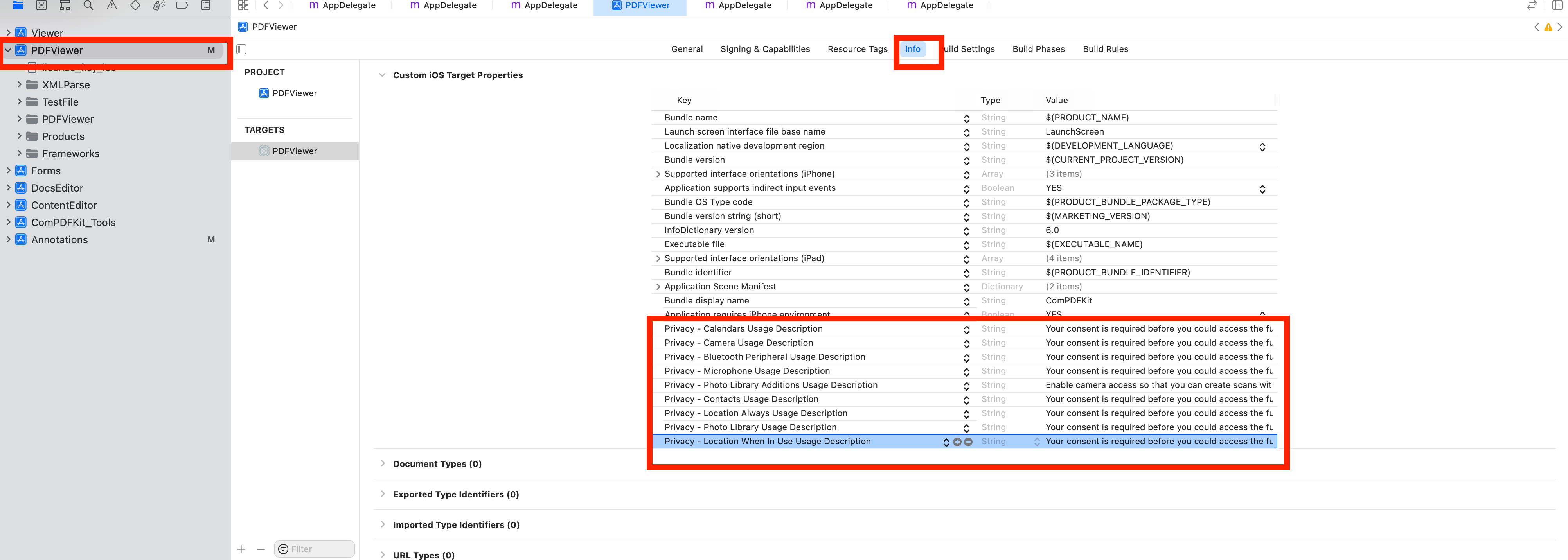
```objective-c
NSCameraUsageDescription
Your consent is required before you could access the function.
NSMicrophoneUsageDescription
Your consent is required before you could access the function.
NSPhotoLibraryAddUsageDescription
Your consent is required before you could access the function.
NSPhotoLibraryUsageDescription
Your consent is required before you could access the function.
```
15. Start your Android emulator, or connect a device.
```bash
flutter emulators --launch apple_ios_simulator
```
16. Run the app with:
```bash
flutter run
```
## 3 Support
### 3.1 Reporting Problems
Thank you for your interest in ComPDFKit, the only easy-to-use but powerful development solution to integrate high quality PDF rendering capabilities to your applications. If you encounter any technical questions or bug issues when using ComPDFKit Flutter PDF Library, please submit the problem report to the [ComPDFKit team](https://www.compdf.com/support). More information as follows would help us to solve your problem:
- ComPDFKit PDF SDK product and version.
- Your operating system and IDE version.
- Detailed descriptions of the problem.
- Any other related information, such as an error screenshot.
### 3.2 Contact Information
**Home Link:**
[https://www.compdf.com](https://www.compdf.com)
**Support & General Contact:**
Email: support@compdf.com
Thanks,
The ComPDFKit Team