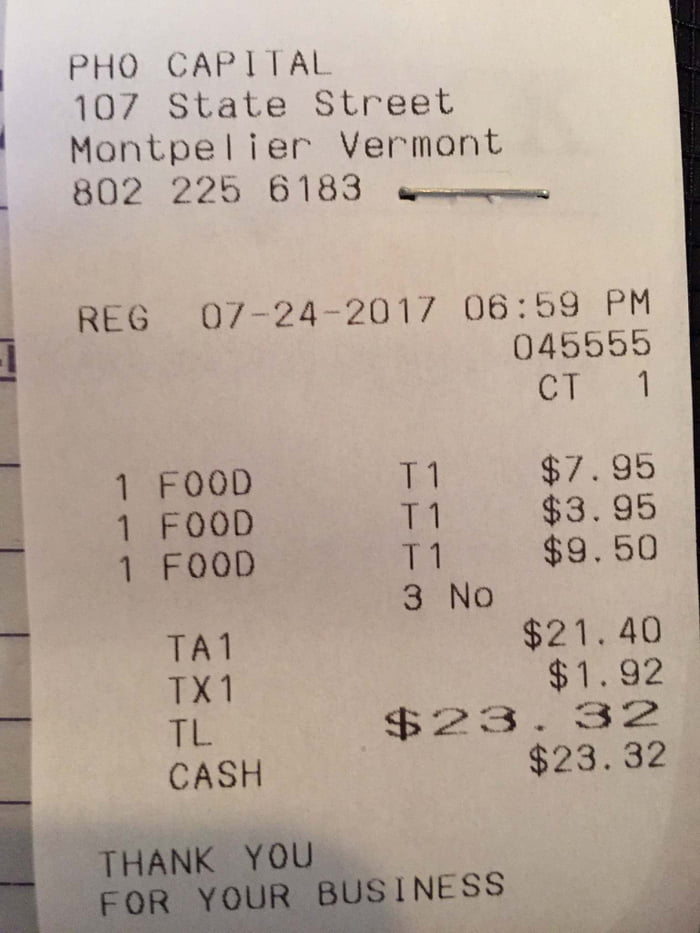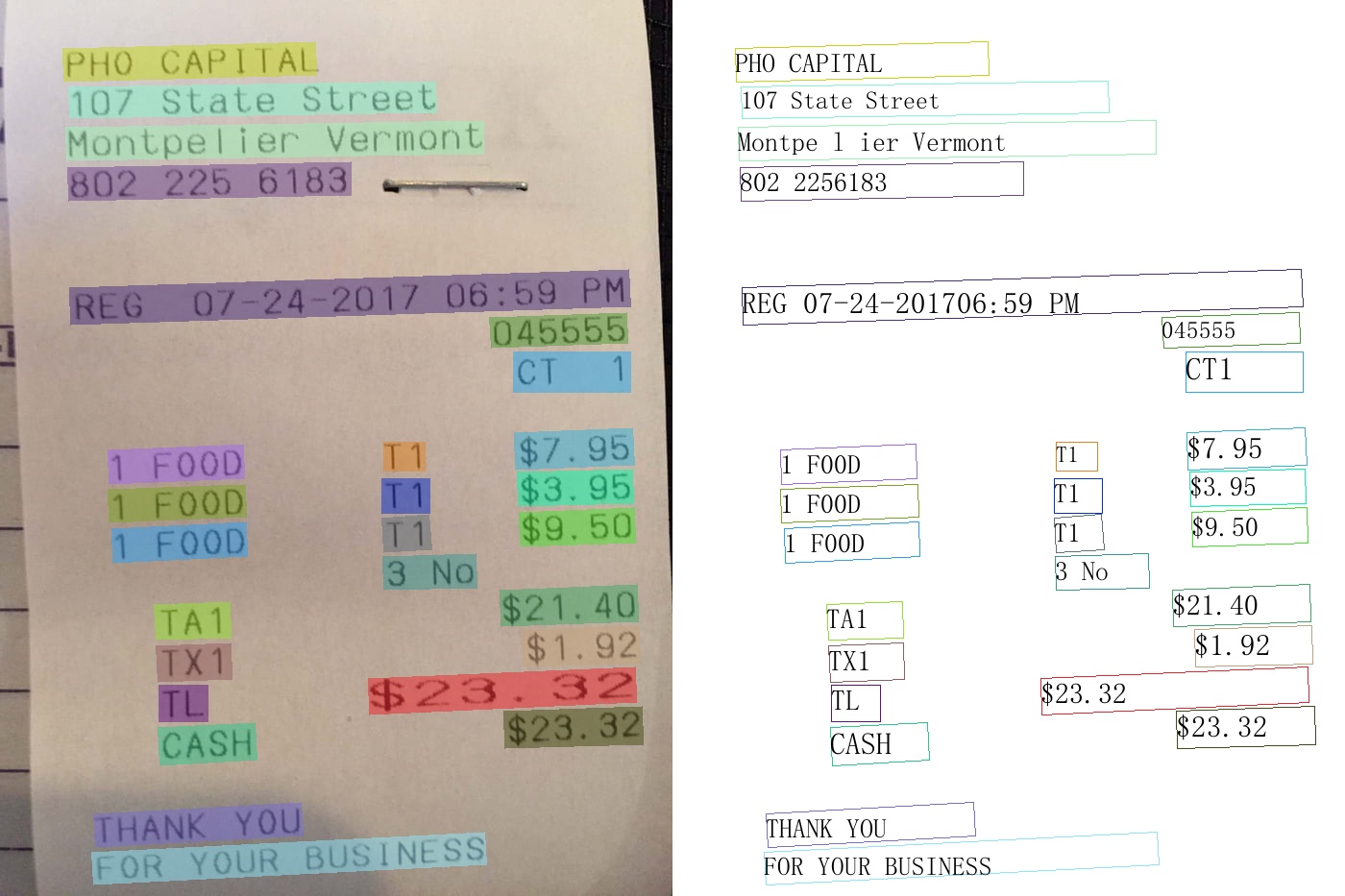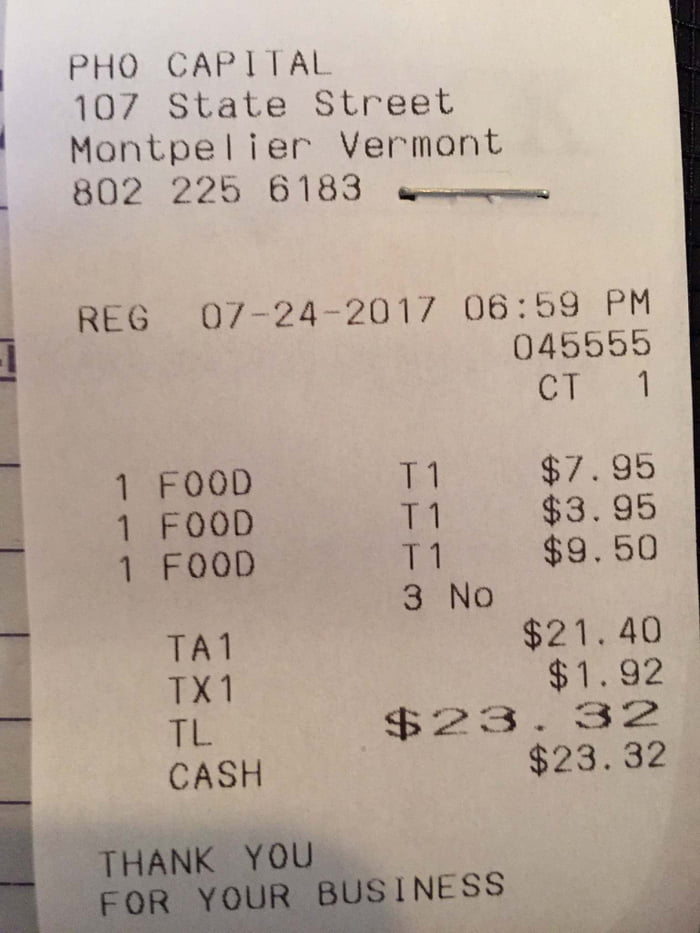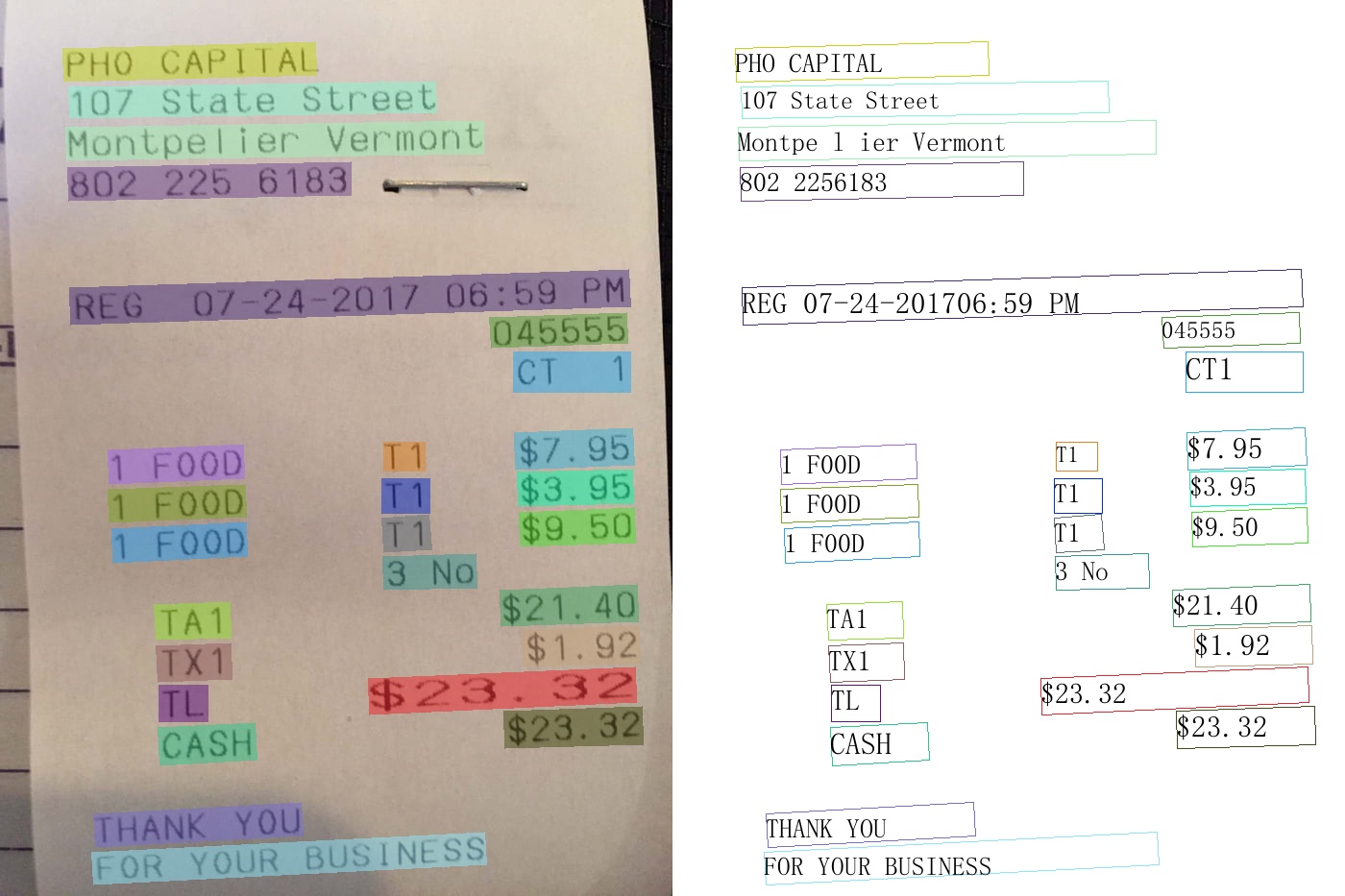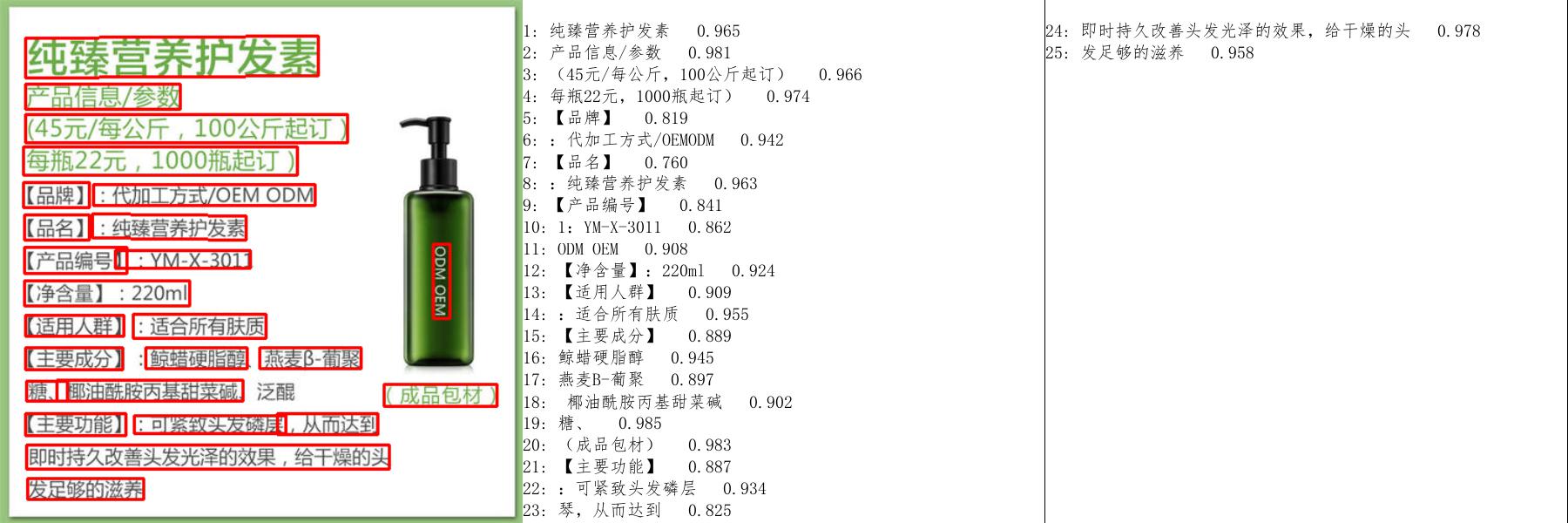# PaddleOCR 快速开始
**说明:** 本文主要介绍PaddleOCR wheel包对PP-OCR系列模型的快速使用,如要体验文档分析相关功能,请参考[PP-Structure快速使用教程](../../ppstructure/docs/quickstart.md)。
- [1. 安装](#1)
- [1.1 安装PaddlePaddle](#11)
- [1.2 安装PaddleOCR whl包](#12)
- [2. 便捷使用](#2)
- [2.1 命令行使用](#21)
- [2.1.1 中英文模型](#211)
- [2.1.2 多语言模型](#212)
- [2.2 Python脚本使用](#22)
- [2.2.1 中英文与多语言使用](#221)
- [3.小结](#3)
## 1. 安装
### 1.1 安装PaddlePaddle
> 如果您没有基础的Python运行环境,请参考[运行环境准备](./environment.md)。
- 您的机器安装的是CUDA9或CUDA10,请运行以下命令安装
```bash
python3 -m pip install paddlepaddle-gpu -i https://mirror.baidu.com/pypi/simple
```
- 您的机器是CPU,请运行以下命令安装
```bash
python3 -m pip install paddlepaddle -i https://mirror.baidu.com/pypi/simple
```
更多的版本需求,请参照[飞桨官网安装文档](https://www.paddlepaddle.org.cn/install/quick)中的说明进行操作。
### 1.2 安装PaddleOCR whl包
```bash
pip install "paddleocr>=2.0.1" # 推荐使用2.0.1+版本
```
- 对于Windows环境用户:直接通过pip安装的shapely库可能出现`[winRrror 126] 找不到指定模块的问题`。建议从[这里](https://www.lfd.uci.edu/~gohlke/pythonlibs/#shapely)下载shapely安装包完成安装。
## 2. 便捷使用
### 2.1 命令行使用
PaddleOCR提供了一系列测试图片,点击[这里](https://paddleocr.bj.bcebos.com/dygraph_v2.1/ppocr_img.zip)下载并解压,然后在终端中切换到相应目录
```
cd /path/to/ppocr_img
```
如果不使用提供的测试图片,可以将下方`--image_dir`参数替换为相应的测试图片路径。
#### 2.1.1 中英文模型
* 检测+方向分类器+识别全流程:`--use_angle_cls true`设置使用方向分类器识别180度旋转文字,`--use_gpu false`设置不使用GPU
```bash
paddleocr --image_dir ./imgs/11.jpg --use_angle_cls true --use_gpu false
```
结果是一个list,每个item包含了文本框,文字和识别置信度
```bash
[[[28.0, 37.0], [302.0, 39.0], [302.0, 72.0], [27.0, 70.0]], ('纯臻营养护发素', 0.9658738374710083)]
......
```
此外,paddleocr也支持输入pdf文件,并且可以通过指定参数`page_num`来控制推理前面几页,默认为0,表示推理所有页。
```bash
paddleocr --image_dir ./xxx.pdf --use_angle_cls true --use_gpu false --page_num 2
```
- 单独使用检测:设置`--rec`为`false`
```bash
paddleocr --image_dir ./imgs/11.jpg --rec false
```
结果是一个list,每个item只包含文本框
```bash
[[27.0, 459.0], [136.0, 459.0], [136.0, 479.0], [27.0, 479.0]]
[[28.0, 429.0], [372.0, 429.0], [372.0, 445.0], [28.0, 445.0]]
......
```
- 单独使用识别:设置`--det`为`false`
```bash
paddleocr --image_dir ./imgs_words/ch/word_1.jpg --det false
```
结果是一个list,每个item只包含识别结果和识别置信度
```bash
['韩国小馆', 0.994467]
```
**版本说明**
paddleocr默认使用PP-OCRv3模型(`--ocr_version PP-OCRv3`),如需使用其他版本可通过设置参数`--ocr_version`,具体版本说明如下:
| 版本名称 | 版本说明 |
| --- | --- |
| PP-OCRv3 | 支持中、英文检测和识别,方向分类器,支持多语种识别 |
| PP-OCRv2 | 支持中英文的检测和识别,方向分类器,多语言暂未更新 |
| PP-OCR | 支持中、英文检测和识别,方向分类器,支持多语种识别 |
如需新增自己训练的模型,可以在[paddleocr](../../paddleocr.py)中增加模型链接和字段,重新编译即可。
更多whl包使用可参考[whl包文档](./whl.md)
#### 2.1.2 多语言模型
PaddleOCR目前支持80个语种,可以通过修改`--lang`参数进行切换,对于英文模型,指定`--lang=en`。
``` bash
paddleocr --image_dir ./imgs_en/254.jpg --lang=en
```
结果是一个list,每个item包含了文本框,文字和识别置信度
```text
[[[67.0, 51.0], [327.0, 46.0], [327.0, 74.0], [68.0, 80.0]], ('PHOCAPITAL', 0.9944712519645691)]
[[[72.0, 92.0], [453.0, 84.0], [454.0, 114.0], [73.0, 122.0]], ('107 State Street', 0.9744491577148438)]
[[[69.0, 135.0], [501.0, 125.0], [501.0, 156.0], [70.0, 165.0]], ('Montpelier Vermont', 0.9357033967971802)]
......
```
常用的多语言简写包括
| 语种 | 缩写 | | 语种 | 缩写 | | 语种 | 缩写 |
| -------- | ----------- | ---- | -------- | ------ | ---- | -------- | ------ |
| 中文 | ch | | 法文 | fr | | 日文 | japan |
| 英文 | en | | 德文 | german | | 韩文 | korean |
| 繁体中文 | chinese_cht | | 意大利文 | it | | 俄罗斯文 | ru |
全部语种及其对应的缩写列表可查看[多语言模型教程](./multi_languages.md)
### 2.2 Python脚本使用
#### 2.2.1 中英文与多语言使用
通过Python脚本使用PaddleOCR whl包,whl包会自动下载ppocr轻量级模型作为默认模型。
* 检测+方向分类器+识别全流程
```python
from paddleocr import PaddleOCR, draw_ocr
# Paddleocr目前支持的多语言语种可以通过修改lang参数进行切换
# 例如`ch`, `en`, `fr`, `german`, `korean`, `japan`
ocr = PaddleOCR(use_angle_cls=True, lang="ch") # need to run only once to download and load model into memory
img_path = './imgs/11.jpg'
result = ocr.ocr(img_path, cls=True)
for idx in range(len(result)):
res = result[idx]
for line in res:
print(line)
# 显示结果
from PIL import Image
result = result[0]
image = Image.open(img_path).convert('RGB')
boxes = [line[0] for line in result]
txts = [line[1][0] for line in result]
scores = [line[1][1] for line in result]
im_show = draw_ocr(image, boxes, txts, scores, font_path='./fonts/simfang.ttf')
im_show = Image.fromarray(im_show)
im_show.save('result.jpg')
```
结果是一个list,每个item包含了文本框,文字和识别置信度
```bash
[[[28.0, 37.0], [302.0, 39.0], [302.0, 72.0], [27.0, 70.0]], ('纯臻营养护发素', 0.9658738374710083)]
......
```
结果可视化
如果输入是PDF文件,那么可以参考下面代码进行可视化
```python
from paddleocr import PaddleOCR, draw_ocr
# Paddleocr目前支持的多语言语种可以通过修改lang参数进行切换
# 例如`ch`, `en`, `fr`, `german`, `korean`, `japan`
ocr = PaddleOCR(use_angle_cls=True, lang="ch", page_num=2) # need to run only once to download and load model into memory
img_path = './xxx.pdf'
result = ocr.ocr(img_path, cls=True)
for idx in range(len(result)):
res = result[idx]
for line in res:
print(line)
# 显示结果
import fitz
from PIL import Image
import cv2
import numpy as np
imgs = []
with fitz.open(img_path) as pdf:
for pg in range(0, pdf.pageCount):
page = pdf[pg]
mat = fitz.Matrix(2, 2)
pm = page.getPixmap(matrix=mat, alpha=False)
# if width or height > 2000 pixels, don't enlarge the image
if pm.width > 2000 or pm.height > 2000:
pm = page.getPixmap(matrix=fitz.Matrix(1, 1), alpha=False)
img = Image.frombytes("RGB", [pm.width, pm.height], pm.samples)
img = cv2.cvtColor(np.array(img), cv2.COLOR_RGB2BGR)
imgs.append(img)
for idx in range(len(result)):
res = result[idx]
image = imgs[idx]
boxes = [line[0] for line in res]
txts = [line[1][0] for line in res]
scores = [line[1][1] for line in res]
im_show = draw_ocr(image, boxes, txts, scores, font_path='doc/fonts/simfang.ttf')
im_show = Image.fromarray(im_show)
im_show.save('result_page_{}.jpg'.format(idx))
```
## 3. 小结
通过本节内容,相信您已经熟练掌握PaddleOCR whl包的使用方法并获得了初步效果。
PaddleOCR是一套丰富领先实用的OCR工具库,打通数据、模型训练、压缩和推理部署全流程,您可以参考[文档教程](../../README_ch.md#文档教程),正式开启PaddleOCR的应用之旅。